How To: Delete Any Windows Service via Command Line
If you need to delete a Windows service because it’s old, no longer used, or you just simply want it deleted, you can easily do this using Windows Command Prompt.
- First, verify the Windows Service name exactly as shown in Windows. Open Windows services. In a Windows run command window, type the following.
services.msc
- Double-click the Windows service you want to uninstall. In this example, we choose Application Identity Properties which the service name is actually AppIDSvc. We will use this syntax to delete a Windows service.
sc delete ServiceName
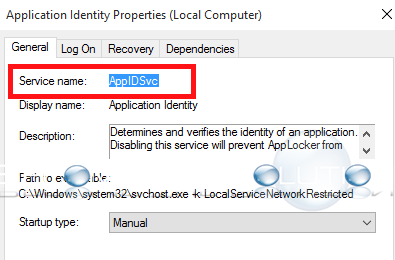
- Open a new Windows Command Prompt as administrator. To remove the AppIDSvc service, type the following command.
sc delete AppIDSvc
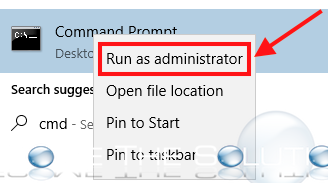
- Because AppIDSvc is a Windows service, we won’t be able to delete it and you’ll get the error below.
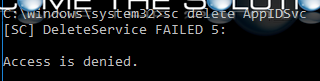
- If you delete a Windows Service that is used by another Windows Application, you will receive the following message.
Take care when deleting a Windows services – they are not easily recoverable!


Comments